Lets say you have a business object on your webpage and want to bind some listbox or something to it. You can use the ObjectDataSource object but you have to handle the ObjectCreating event for the ObjectDataSource. In your handle just set the ObjectInstance argument and you're good to go.
Reference:
msdn2.microsoft.com article
Happy Coding!
Jas
Tuesday, October 23, 2007
Friday, October 05, 2007
Binding with ObjectDataSource
It seems like every time I write a page that retrieves data, I end up writing the mega search page. It takes a lot of extra code to search by several criteria including date ranges and sort types. You've probably seen these before. Something like the following image:

Now, one way of handling this might be to write a case statement in the search event and write the sql query dynamically for each search type. That's one way to drive yourself insane. Why? Because your query will be strung out across 100 lines of code mangled in a mess of case statements and code logic. When it comes time to update the query its not going to be fun.
One thing that worked well for me is binding the GridView to an ObjectDataSource. I wrote a simple base class for my queries with a generic function for running a query.
Example:
public virtual DataTable RunQueryRange(string criteria,string dtstart,string dtend)
{
return mDT;
}
For each query type that you have, create a new class that inherits from your base class. Override the RunQueryRange function and place your query in there. Just a nice clean query that might pass that string off to a function in your base class that runs a SqlCommand and returns a dataTable. That way you're not writing the Connection code everytime. Once you're rolling it takes you about 30 seconds to create a new search type and add it to your page. Code might look like this:
public override DataTable RunQuery(string criteria)
{
SqlCommand cmd = new SqlCommand("spSearchByEyeColor");
cmd.CommandType = CommandType.StoredProcedure;
cmd.Parameters.Add("@EyeColor", SqlDbType.VarChar).Value = criteria;
//pass dummy date params to procedure.
cmd.Parameters.Add("@DTStart", SqlDbType.DateTime).Value = System.DBNull.Value;
cmd.Parameters.Add("@DTEnd", SqlDbType.DateTime).Value = System.DBNull.Value;
return base.RunSqlCmd(ref cmd);
}
So, now lets say you have 10 different classes that do different queries. In your webpage, you bind the gridview to a new datasource, select object, choose your default search and choose your generic method.
Now, in your search event write a small case statement that will set the datasources class like so:
ObjectDataSource1.TypeName = "classQueryByDate";
Before we say we're done let me explain a little about that generic function we wrote. It expects some data. A string criteria, and some dates. Now, in my case I had to do optional date range searches. Yours might only need the string criteria. What you do is set these parameters to a control-textbox when configuring the objectdatasource. So, whenever the thing fires, it will grab whatever you put into the textbox and pass it to your class. That's the key. Now, in the case of date ranges, I always pass values into my classes but I don't always use them if they're not required. You'll probably need to play with it a little. I found the objectdatasource would hang up sometimes if I didn't have default values for those dates.
Another thing you'll need to juggle is postbacks. I automatically set the ObjectDataSource1.TypeName every time based on the search.SelectedValue in the dropdown. This solved my problems.
So, the idea here is writing code that is easy to update and maintain. If someone says, can you add a search by hair color to that? You can do it in a minute or so.
Keep in mind there may be a hundred ways to do this. This is just one of them. If you have other ways you would like to share I would love to here them. Specifically if you've been able to remove the switch statement in the search event completely by using some factory pattern or something, please share.
Happy Coding!
Jas

Now, one way of handling this might be to write a case statement in the search event and write the sql query dynamically for each search type. That's one way to drive yourself insane. Why? Because your query will be strung out across 100 lines of code mangled in a mess of case statements and code logic. When it comes time to update the query its not going to be fun.
One thing that worked well for me is binding the GridView to an ObjectDataSource. I wrote a simple base class for my queries with a generic function for running a query.
Example:
public virtual DataTable RunQueryRange(string criteria,string dtstart,string dtend)
{
return mDT;
}
For each query type that you have, create a new class that inherits from your base class. Override the RunQueryRange function and place your query in there. Just a nice clean query that might pass that string off to a function in your base class that runs a SqlCommand and returns a dataTable. That way you're not writing the Connection code everytime. Once you're rolling it takes you about 30 seconds to create a new search type and add it to your page. Code might look like this:
public override DataTable RunQuery(string criteria)
{
SqlCommand cmd = new SqlCommand("spSearchByEyeColor");
cmd.CommandType = CommandType.StoredProcedure;
cmd.Parameters.Add("@EyeColor", SqlDbType.VarChar).Value = criteria;
//pass dummy date params to procedure.
cmd.Parameters.Add("@DTStart", SqlDbType.DateTime).Value = System.DBNull.Value;
cmd.Parameters.Add("@DTEnd", SqlDbType.DateTime).Value = System.DBNull.Value;
return base.RunSqlCmd(ref cmd);
}
So, now lets say you have 10 different classes that do different queries. In your webpage, you bind the gridview to a new datasource, select object, choose your default search and choose your generic method.
Now, in your search event write a small case statement that will set the datasources class like so:
ObjectDataSource1.TypeName = "classQueryByDate";
Before we say we're done let me explain a little about that generic function we wrote. It expects some data. A string criteria, and some dates. Now, in my case I had to do optional date range searches. Yours might only need the string criteria. What you do is set these parameters to a control-textbox when configuring the objectdatasource. So, whenever the thing fires, it will grab whatever you put into the textbox and pass it to your class. That's the key. Now, in the case of date ranges, I always pass values into my classes but I don't always use them if they're not required. You'll probably need to play with it a little. I found the objectdatasource would hang up sometimes if I didn't have default values for those dates.
Another thing you'll need to juggle is postbacks. I automatically set the ObjectDataSource1.TypeName every time based on the search.SelectedValue in the dropdown. This solved my problems.
So, the idea here is writing code that is easy to update and maintain. If someone says, can you add a search by hair color to that? You can do it in a minute or so.
Keep in mind there may be a hundred ways to do this. This is just one of them. If you have other ways you would like to share I would love to here them. Specifically if you've been able to remove the switch statement in the search event completely by using some factory pattern or something, please share.
Happy Coding!
Jas
Tuesday, June 12, 2007
What not to do with a progress bar.

This morning I installed an update for adobe software. As the software updated this dialog would display progress from 0% to 50% over and over again for over a minute. The text on the dialog didn't change at all during the process. It just seemed to be stuck in one of those out of control infinite updater loops from hell where it tries to perform a task and can't so it just keeps trying over and over again until you run out of patience and kill it. For your software you may think of a few other ways to utilize the progress bar and dialog in your apps.
First, the progress bar does go all the way to 100%. Test your update dialog and make sure it is listing the progress smoothly.
Second, If you have a long install you have a few choices. One way to do it is to break them up into a bunch of small tasks and display progress of each individual task and properly display and update the message to the user so that they know what your updater is doing.
Third, and probably the best way for a large update is to show the total progress for the entire update and change the message text to indicate that something is actually being done. Your users really want to know how long its going to take so that they can get on with their life. Why not tell them? That's why this is the best choice.
This updater is a good example of an update dialog. This is an updater for a Blizzard product. It shows the progress of the udpate, the percentage completed, and even tells the user an estimated time to completion. It even has some blinky lights in the title bar that indicates that its doing something!

P.S. The game is pretty good too.
Happy Coding!
Jas
Monday, May 07, 2007
Unit Testing and Mock Objects with NMock2 in VB.NET
I've been reading through Jean-Paul Boodhoo's article in Code Magazine "Layered Architecture, Dependency Injection, and Dependency Inversion" and spent some time reading up on the presenter pattern in his original article on microsoft's site in Design patterns on the Model View Presenter.
http://msdn.microsoft.com/msdnmag/issues/06/08/DesignPatterns/
In his article he explains the benefits of using mock objects in your unit tests. Although this post isn't going to go over the details of the article I will cover how I migrated his C# example to VB.NET and other issues I noted in the article.
First, the NMock2 framework is a useful tool for unit testing. Its a tool that can be added to NUnit to enhance your NUnit tests. If you aren't familiar with unit testing with NUnit I suggest starting there.
This is a sample of an NMock2 test found on the design patterns article:
C#:
[Test]
public void ShouldLoadListOfCustomersOnInitialize()
{
mockery = new Mockery();
ICustomerTask mockCustomerTask = mockery.NewMock();
IViewCustomerView mockViewCustomerView =
mockery.NewMock();
ILookupList mockCustomerLookupList = mockery.NewMock();
ViewCustomerPresenter presenter =
new ViewCustomerPresenter(mockViewCustomerView,
mockCustomerTask);
ILookupCollection mockLookupCollection =
mockery.NewMock();
Expect.Once.On(mockCustomerTask).Method(
"GetCustomerList").Will(Return.Value(mockLookupCollection));
Expect.Once.On(mockViewCustomerView).GetProperty(
"CustomerList").Will(Return.Value(mockCustomerLookupList));
Expect.Once.On(mockLookupCollection).Method(
"BindTo").With(mockCustomerLookupList);
presenter.Initialize();
}
Without duplicating the article and taking this line for line I'll just point out a few obvious things. Its a function with an NUnit annotation that tells Nunit it is a test. It creates a mockery class, some objects, and it runs three tests. Now, if you were to run this against your code it would completely pass assuming all your interfaces are created. Why? because the article left out that in the sample code this function also exists in the test code:
C#:
[TearDown]
public void TearDown()
{
mockery.VerifyAllExpectationsHaveBeenMet();
}
This little tidbit gets the mockery class to spit out the results of the tests. Okay, now you have a test that fails... Now lets take a look at the VB.NET version.
<Test()> _
Public Sub ShouldLoadlListOfCustomersOnInitialize()
mockery = New Mockery()
Dim mockCustomerTask As ICustomerTask = mockery.NewMock(GetType(ICustomerTask))
Dim mockViewCustomerView As IViewCustomerView = mockery.NewMock(GetType(IViewCustomerView))
Dim mockCustomerLookupList As ILookupList = mockery.NewMock(GetType(ILookupList))
Dim mockLookupCollection As ILookupCollection = mockery.NewMock(GetType(ILookupCollection))
Expect.Once.On(mockCustomerTask).Method("GetCustomerList").Will(NMock2.Return.Value(mockLookupCollection))
Expect.Once.On(mockViewCustomerView).GetProperty("CustomerList").Will(NMock2.Return.Value(mockCustomerLookupList))
Expect.Once.On(mockLookupCollection).Method("BindTo").With(mockCustomerLookupList)
Dim presenter As ViewCustomerPresenter = New ViewCustomerPresenter(mockViewCustomerView, mockCustomerTask)
presenter.Initialize()
End Sub
You'll notice it's pretty much the same thing. It just has a few syntax changes but the test will work fine. I hope this helps out some VB.NET programmers when trying to get this to work. I found little documentation on it.
Happy Coding!
Jas
http://msdn.microsoft.com/msdnmag/issues/06/08/DesignPatterns/
In his article he explains the benefits of using mock objects in your unit tests. Although this post isn't going to go over the details of the article I will cover how I migrated his C# example to VB.NET and other issues I noted in the article.
First, the NMock2 framework is a useful tool for unit testing. Its a tool that can be added to NUnit to enhance your NUnit tests. If you aren't familiar with unit testing with NUnit I suggest starting there.
This is a sample of an NMock2 test found on the design patterns article:
C#:
[Test]
public void ShouldLoadListOfCustomersOnInitialize()
{
mockery = new Mockery();
ICustomerTask mockCustomerTask = mockery.NewMock
IViewCustomerView mockViewCustomerView =
mockery.NewMock
ILookupList mockCustomerLookupList = mockery.NewMock
ViewCustomerPresenter presenter =
new ViewCustomerPresenter(mockViewCustomerView,
mockCustomerTask);
ILookupCollection mockLookupCollection =
mockery.NewMock
Expect.Once.On(mockCustomerTask).Method(
"GetCustomerList").Will(Return.Value(mockLookupCollection));
Expect.Once.On(mockViewCustomerView).GetProperty(
"CustomerList").Will(Return.Value(mockCustomerLookupList));
Expect.Once.On(mockLookupCollection).Method(
"BindTo").With(mockCustomerLookupList);
presenter.Initialize();
}
Without duplicating the article and taking this line for line I'll just point out a few obvious things. Its a function with an NUnit annotation that tells Nunit it is a test. It creates a mockery class, some objects, and it runs three tests. Now, if you were to run this against your code it would completely pass assuming all your interfaces are created. Why? because the article left out that in the sample code this function also exists in the test code:
C#:
[TearDown]
public void TearDown()
{
mockery.VerifyAllExpectationsHaveBeenMet();
}
This little tidbit gets the mockery class to spit out the results of the tests. Okay, now you have a test that fails... Now lets take a look at the VB.NET version.
<Test()> _
Public Sub ShouldLoadlListOfCustomersOnInitialize()
mockery = New Mockery()
Dim mockCustomerTask As ICustomerTask = mockery.NewMock(GetType(ICustomerTask))
Dim mockViewCustomerView As IViewCustomerView = mockery.NewMock(GetType(IViewCustomerView))
Dim mockCustomerLookupList As ILookupList = mockery.NewMock(GetType(ILookupList))
Dim mockLookupCollection As ILookupCollection = mockery.NewMock(GetType(ILookupCollection))
Expect.Once.On(mockCustomerTask).Method("GetCustomerList").Will(NMock2.Return.Value(mockLookupCollection))
Expect.Once.On(mockViewCustomerView).GetProperty("CustomerList").Will(NMock2.Return.Value(mockCustomerLookupList))
Expect.Once.On(mockLookupCollection).Method("BindTo").With(mockCustomerLookupList)
Dim presenter As ViewCustomerPresenter = New ViewCustomerPresenter(mockViewCustomerView, mockCustomerTask)
presenter.Initialize()
End Sub
You'll notice it's pretty much the same thing. It just has a few syntax changes but the test will work fine. I hope this helps out some VB.NET programmers when trying to get this to work. I found little documentation on it.
Happy Coding!
Jas
Thursday, April 26, 2007
Editor Update build 0.03

I've been working on additional features for my editor. The two main items I added were:
Spherical Mapping:
While doing research for spherical mapping textures to geometry I ran across several examples and tutorials. Some of which were in published books such as 3D Game Programming with DirectX9.0c A Shader Approach. Another good one was by the zman(I'll include link later). I found that all of these examples had a rendering issue at the poles. It took me a little time to come up with a way of solving the problem. If you need to find out how to do it feel free to post a reply. I'll post this fix later when I have time.
Relative Extrusion:
Wrote a new algorithm that takes into account faces with shared edges that are to be extruded. This feature was a blast to code.
Wednesday, March 21, 2007
ASP.NET SqlDataSource Parameters Don't play with HiddenField controls
A little piece of information that might be helpful to someone...
If you have a SqlDataSource that has parameters and you are binding them to a control, you may have problems if you try binding them to HiddenField controls.
I had a simple gridview that was looking up records based on an ID. I had everything working fine with the sqldatasource bound to a session variable called session("myid"). But, I decided I wanted to cache the value on the page to eliminate timeout issues. So I added a hiddenfield to the page. In the page load event I set this hiddenfield with the ID value, just like I did with the session, but the grid would not pull the records anymore. I tried calling DataBind on the grid and even on the SqlDataSource and it doesn't pull the records.
When I changed the variable back to a session variable it worked just fine. I didn't have to call Databind. The SqlDataSource is smart enough to detect a change in the parameter and will refresh.
I also tried using a label control. This one worked fine too. In my instance, I just wrote at the top of the page "Welcome [label with my userid]" and I was on to the next task.
Happy Coding!
Jas
If you have a SqlDataSource that has parameters and you are binding them to a control, you may have problems if you try binding them to HiddenField controls.
I had a simple gridview that was looking up records based on an ID. I had everything working fine with the sqldatasource bound to a session variable called session("myid"). But, I decided I wanted to cache the value on the page to eliminate timeout issues. So I added a hiddenfield to the page. In the page load event I set this hiddenfield with the ID value, just like I did with the session, but the grid would not pull the records anymore. I tried calling DataBind on the grid and even on the SqlDataSource and it doesn't pull the records.
When I changed the variable back to a session variable it worked just fine. I didn't have to call Databind. The SqlDataSource is smart enough to detect a change in the parameter and will refresh.
I also tried using a label control. This one worked fine too. In my instance, I just wrote at the top of the page "Welcome [label with my userid]" and I was on to the next task.
Happy Coding!
Jas
Monday, March 19, 2007
Friday, February 16, 2007
VB.NET 2005 MDI Docking to Floating Window
Have you ever wanted to create a tool panel that can dock on your GUI and free float as a tool window anywhere no the screen?
You may think that you can just create a child window and set its mdi parent and dock it to the left. But there are issues with this approach when you make it floating and try to redock it. Especially if you have a child window that is using that area of the screen. What I propose here is to to use panels to pull off the trick.
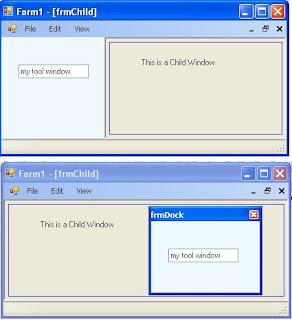
The first step is to create an MDI Parent window. Just create a new project in vs2005 (VB or C#) and set the "IsMdiContainer" property to True. Go ahead and add a menustrip and add a view option with sub options of Left, Right, Floating.
Next, we want to add a panel to the form and dock it. Go ahead and add panel1. Dock it to the left and throw a textbox on it for testing. Write the code in the menu events to change the dock property of your form. Leave the floating event blank. We'll get to that... If you run your app, you should be able to switch the docking to left and right.
Create a new form called frmTools. This window will be the container for our panel when we want it to float. Change the FormBorderStyle to SizableToolWindow. Now hit F7 to go to the code view. Add 2 member variable. 1 panel called mPanel and 1 Form1 call mParent. Modify the constructor of frmTools so that you can pass in a reference to Form1 and a reference to a panel. Set these variables before "Initializecomponent."
Next, create a private function call InitPanel(). What we'll do here is add the panel to the Controls Collection so that it can be rendered. You'll also want to set the Dock property to DockStyle.Fill and remember to use the SuspendLayout() and ResumeLayout(). Essentially, what we've done is create a secondary "Initializecomponent" function. I wouldn't recommend changing the "Initializecomponent" to do this code as it could cause issues during design time in Visual Studio 2005 designer. Once you've created this function call it in your constructor function after "InitializeComponent()."
Now, lets go back to Form1. In the event for View->Floating we'll create the frmTools window and call Show().
private void floatingToolStripMenuItem_Click(object sender, EventArgs e)
{
Form1 form = this;
frmTools tools = new frmTools(ref form, ref panel1);
this.SuspendLayout();
this.Controls.Remove(this.panel1);
this.ResumeLayout(false);
this.PerformLayout();
tools.Show();
}
Notice that I created a form and set it to "this" and then passed the reference to form into the function. There are other ways of referencing the main form. This was just a quick and dirty way. Maybe we'll get into that on another day. :)
public void SetToolPanel(ref Panel panel)
{
this.SuspendLayout();
this.panel1 = panel;
//set the dockstate to default.
panel1.Dock = DockStyle.Left;
this.Controls.Add(this.panel1);
this.Controls.SetChildIndex(this.panel1, 0);
this.ResumeLayout(false);
this.PerformLayout();
}
What we're doing here is something similar to "InitializeComponent()." We're just adding this control back in. Notice that I called "Controls.SetChildIndex." I did this because if you don't have these controls in the right order it could affect other docking controls. If you were to comment out this line and test, it would mess up the docking on your menustrip. So, remember to set it properly in your app.
private void onClosing(object sender, FormClosingEventArgs e)
{
//Pass it off to the parent.
mParent.SetToolPanel(ref mPanel);
//Remove the control so it doesn't get ditched.
this.Controls.Remove(mPanel);
}
You may think that you can just create a child window and set its mdi parent and dock it to the left. But there are issues with this approach when you make it floating and try to redock it. Especially if you have a child window that is using that area of the screen. What I propose here is to to use panels to pull off the trick.
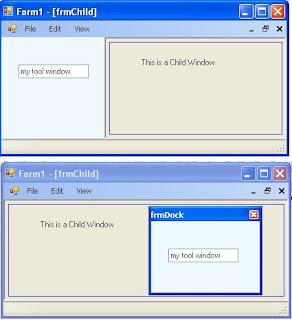
The first step is to create an MDI Parent window. Just create a new project in vs2005 (VB or C#) and set the "IsMdiContainer" property to True. Go ahead and add a menustrip and add a view option with sub options of Left, Right, Floating.
Next, we want to add a panel to the form and dock it. Go ahead and add panel1. Dock it to the left and throw a textbox on it for testing. Write the code in the menu events to change the dock property of your form. Leave the floating event blank. We'll get to that... If you run your app, you should be able to switch the docking to left and right.
Create a new form called frmTools. This window will be the container for our panel when we want it to float. Change the FormBorderStyle to SizableToolWindow. Now hit F7 to go to the code view. Add 2 member variable. 1 panel called mPanel and 1 Form1 call mParent. Modify the constructor of frmTools so that you can pass in a reference to Form1 and a reference to a panel. Set these variables before "Initializecomponent."
Next, create a private function call InitPanel(). What we'll do here is add the panel to the Controls Collection so that it can be rendered. You'll also want to set the Dock property to DockStyle.Fill and remember to use the SuspendLayout() and ResumeLayout(). Essentially, what we've done is create a secondary "Initializecomponent" function. I wouldn't recommend changing the "Initializecomponent" to do this code as it could cause issues during design time in Visual Studio 2005 designer. Once you've created this function call it in your constructor function after "InitializeComponent()."
Now, lets go back to Form1. In the event for View->Floating we'll create the frmTools window and call Show().
private void floatingToolStripMenuItem_Click(object sender, EventArgs e)
{
Form1 form = this;
frmTools tools = new frmTools(ref form, ref panel1);
this.SuspendLayout();
this.Controls.Remove(this.panel1);
this.ResumeLayout(false);
this.PerformLayout();
tools.Show();
}
Notice that I created a form and set it to "this" and then passed the reference to form into the function. There are other ways of referencing the main form. This was just a quick and dirty way. Maybe we'll get into that on another day. :)
In addition, we removed the item from the controls collection. Now, in testing I was able to remove this code completely and got the same results but lets play it safe. (BTW: If you know why this is so, please comment on the blog, thanks.)
Anyway, if you run your application you get your panel to float! Not to bad. One problem remains though. If you close the tool window your panel is now gone. Its been destroyed with the frmTool Control collection. So, we need to let the Parent window know that we are done with the panel. And we have to code a function in the parent window so that it can reinitialize the panel.
In Form1, create a new function called SetToolPanel(ref Panel panel).
public void SetToolPanel(ref Panel panel)
{
this.SuspendLayout();
this.panel1 = panel;
//set the dockstate to default.
panel1.Dock = DockStyle.Left;
this.Controls.Add(this.panel1);
this.Controls.SetChildIndex(this.panel1, 0);
this.ResumeLayout(false);
this.PerformLayout();
}
What we're doing here is something similar to "InitializeComponent()." We're just adding this control back in. Notice that I called "Controls.SetChildIndex." I did this because if you don't have these controls in the right order it could affect other docking controls. If you were to comment out this line and test, it would mess up the docking on your menustrip. So, remember to set it properly in your app.
Next, we need to modify the frmTools window so that it passes this panel back to the parent when its closing. In the properties window of frmTools, click the Events lightning bolt and override the "FormClosing" event under "Behavior." Call it onClosing. In this function we're only going to call "SetToolPanel" and remove the panel from the control collection so it doesn't get wiped out.
private void onClosing(object sender, FormClosingEventArgs e)
{
//Pass it off to the parent.
mParent.SetToolPanel(ref mPanel);
//Remove the control so it doesn't get ditched.
this.Controls.Remove(mPanel);
}
Thats it. Running the program you'll have a floatable dockable panel for your app. While testing, type something in the panel's textbox to show that its the same panel when it cycles through its states.
If you need source code let me know...
Happy Coding!
Jas
Tuesday, January 23, 2007
3D Blueman

This is a quick post of the first human head I've done in my editor (120 polys). I'm working on build 0.03 now. This one exports .x files for import into engines. Although it does texture mapping this picture doesn't show it. I'm really trying to keep the feature set down to a minumum until I work out the geometry workflow.
Happy Coding!
Jas
Subscribe to:
Comments (Atom)



